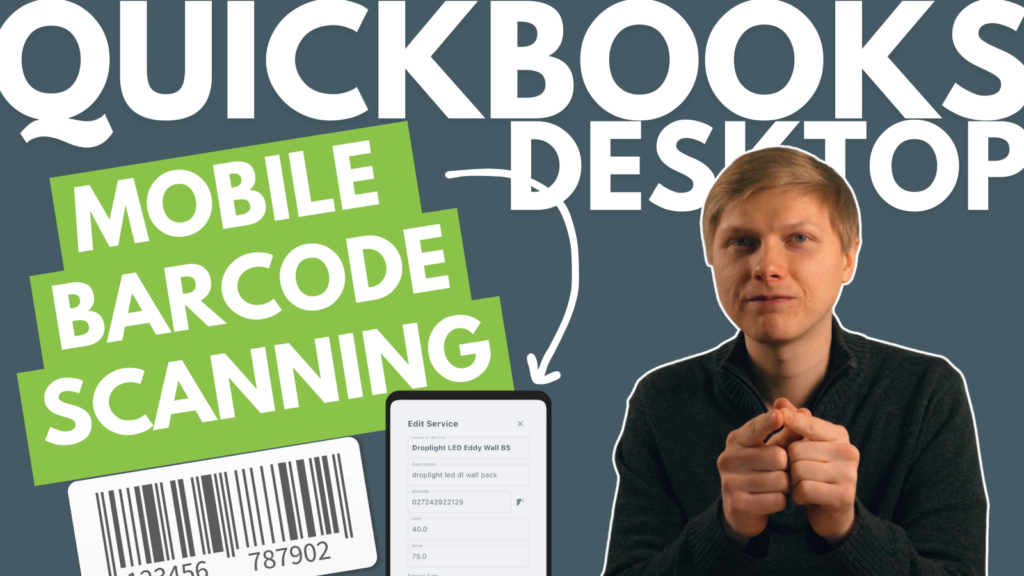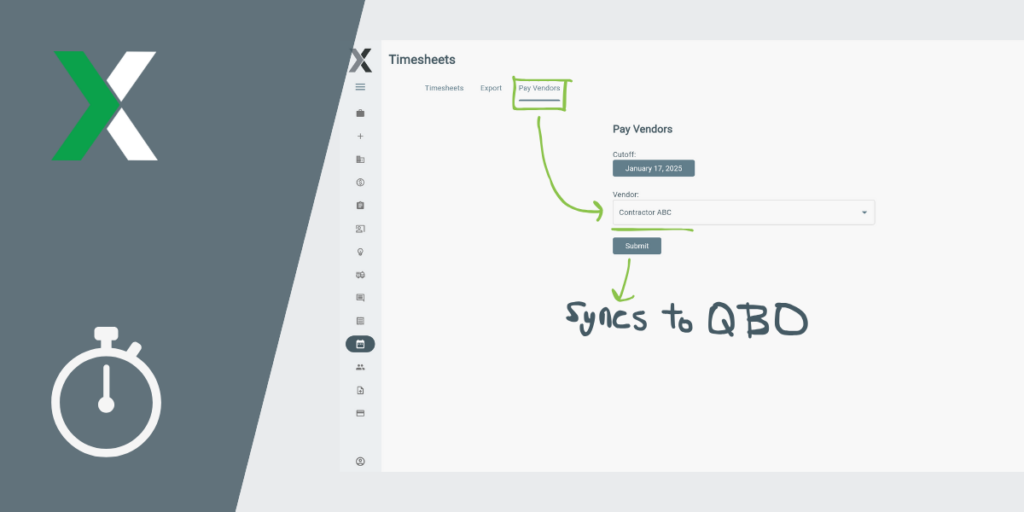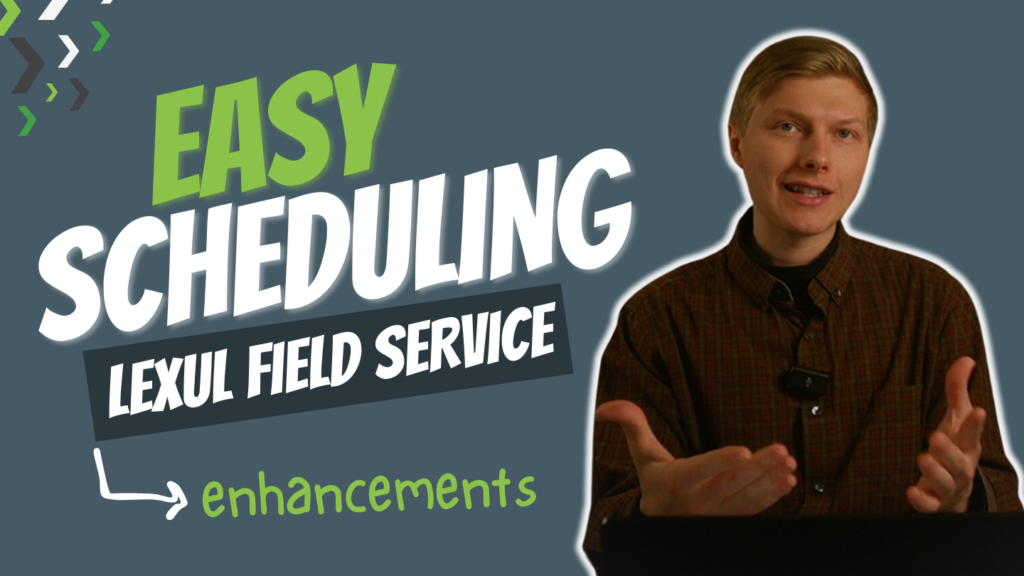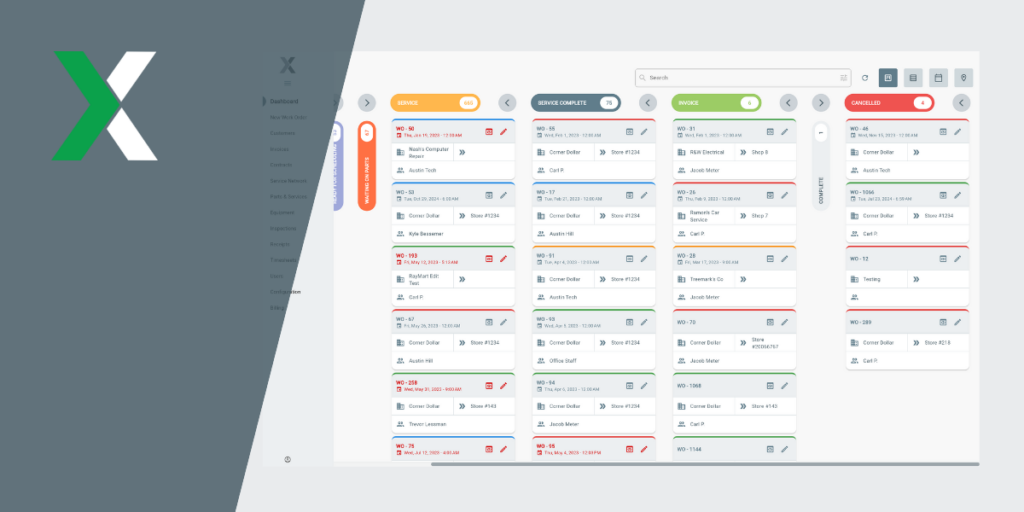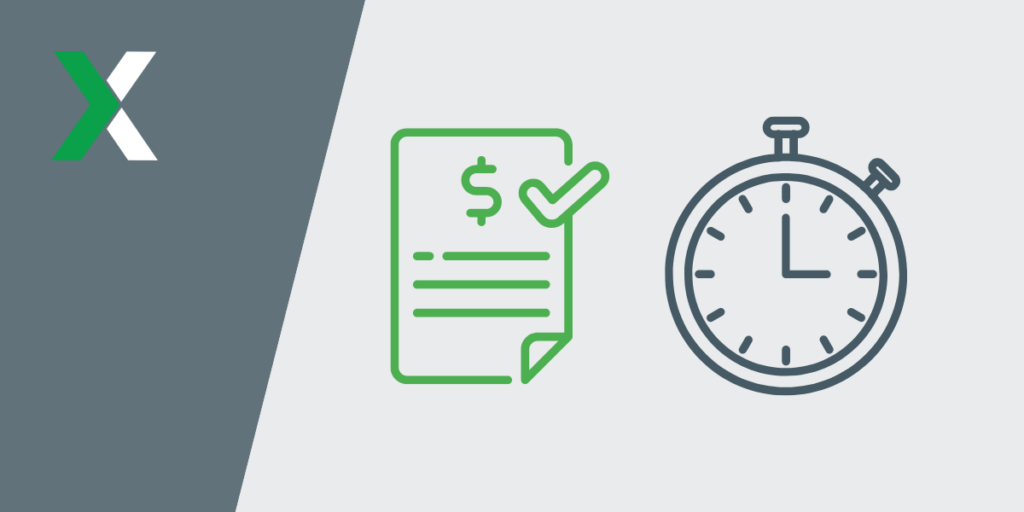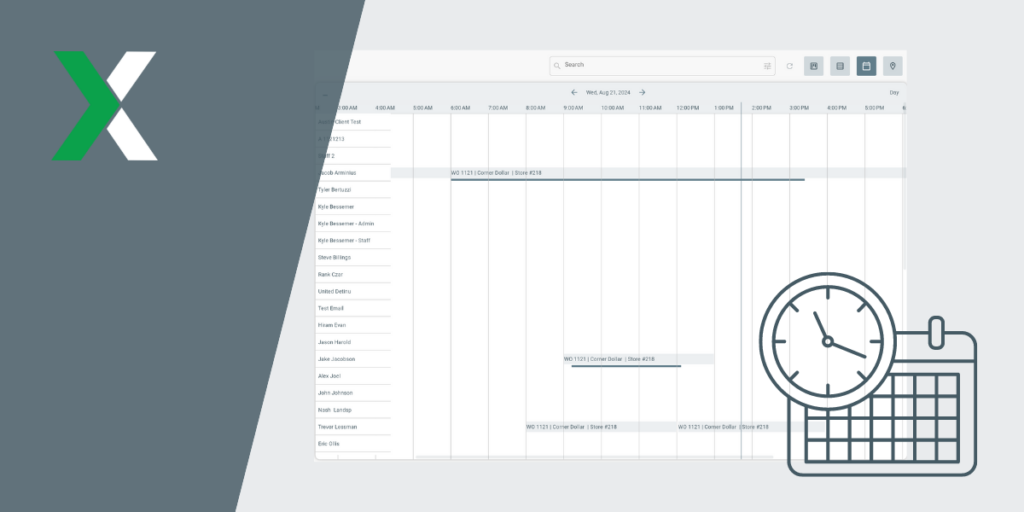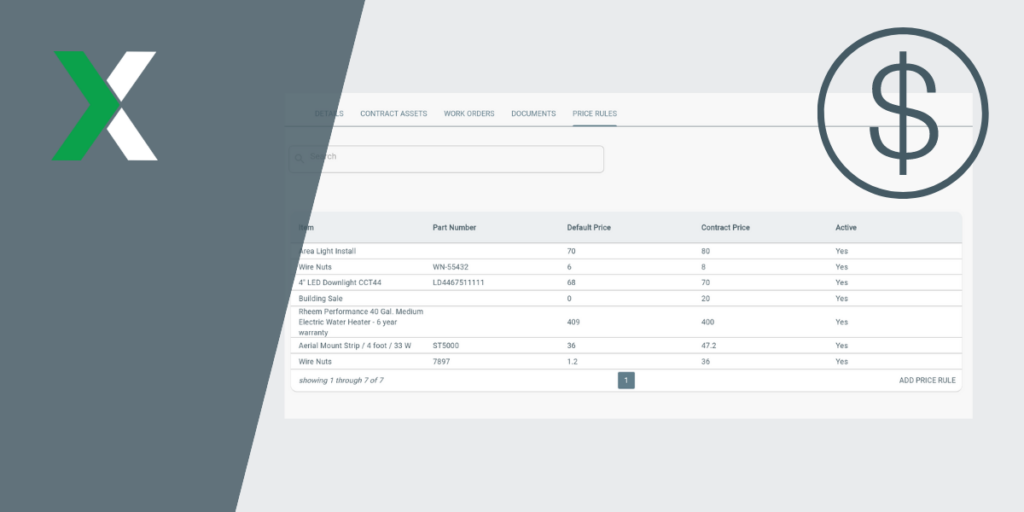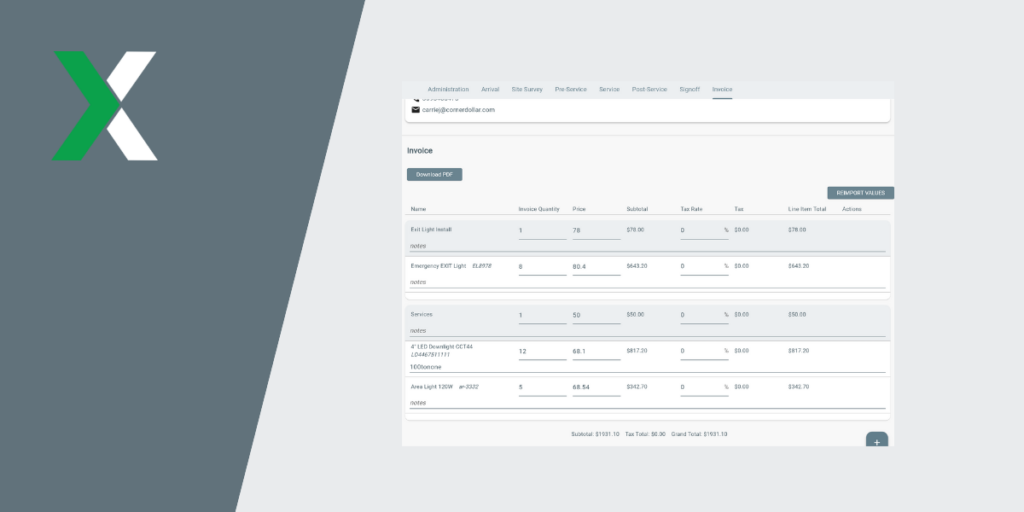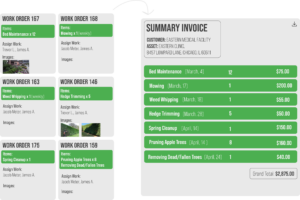
Lexul Field Service has come out with Summary Invoicing! This creates a brand new way to gather and hold invoices from the month or over a period of time from a customer to create one summarized invoice of all work carried out and completed.
This is great for cases where you provide service to a customer many times per month but want to provide them with a single invoice each month. For example, a landscaping company may service a customer for mowing and bed maintenance multiple times in a month, and want to send a single monthly invoice.
QuickBooks Online Workaround
QuickBooks online doesn’t natively support summary invoices. However you can work around this by:
- Create individual invoices for the work completed. Do not send these to the customer after creating
- The invoice date on each invoice should be the date in the future that you plan to send the statement
- Then at the end of the month send the customer a statement
- https://sandbox.qbo.intuit.com/app/incomeoverview
- Create Statement
- Statement type: Transaction Statement, and then choose the date of the month for the date range that was used for the invoices
A few important details with this work around:
- It’s important that the individual invoice date is the date you plan to send the statement. If your customer uses accrual accounting, they will need to record the invoice date as the date received.
- Some customers may take issue with receiving a statement instead of individual invoices as it will lack the granular detail of the invoices on the statement
This can be sent to the customer.
QuickBooks Desktop Workaround
QuickBooks Desktop and Enterprise doesn’t natively support summary invoices. However you can work around this by:
- Create individual invoices for the work completed. Do not send these to the customer after creating
- The invoice date on each invoice should be the date in the future that you plan to send the statement
- Then at the end of the month send the customer a statement
- Right click on the customer
- Create Statement
- Statement period: then choose the date of the month for the date range that was used for the invoices
- Select the box for “show item details on statements”
A few important details with this work around:
- It’s important that the individual invoice date is the date you plan to send the statement. If your customer uses accrual accounting, they will need to record the invoice date as the date received.
- Some customers may take issue with receiving a statement instead of individual invoices. QBD is better about this as you can include the line item details of the invoice on the statement. You could also make a custom template for the statement and rename it from “Statement”.
Summary Invoicing Inside of Lexul Field Service
On the work order in the Invoice section, once an invoice is created, find the Hold Invoice For Summary button below the invoice. This holds the invoice for when a summary invoice is created at a later time when needed.
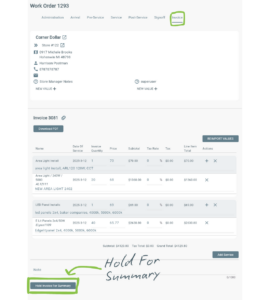
Note that summary invoices still support all of our invoice features, such as customer specific price rules.
To create a summary invoice, go to the invoice page, and create the summary. The cutoff date can be supplied. This is useful if you are running a few days behind on invoicing, and will allow you to create a summary invoice of only the held invoices for the prior month.
After the summary invoice is generated, it is sent to Quickbooks (Online, Desktop and Enterpise) as a single invoice with detailed line items.
Sync Invoice from LFS > QuickBooks
Immediately following creating a summary invoice, it can be synced directly back to QuickBooks Online or Desktop with a click of a button and will show inside of QuickBooks.
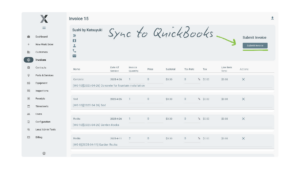
This feature was suggested to us by a landscaping company. Visit lexul.com to learn more about our field service software and how we are continually improving out software to help enhance your QuickBooks experience.
Looking forward to working together!
Austin, LFS Team